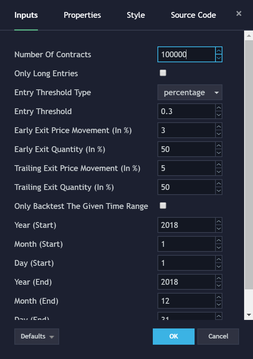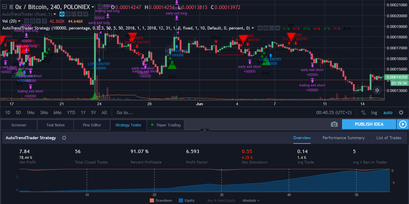
With my new Strategy, the AutoTrendTrader, you’ll receive a powerful Tool to identify strong Trends.
If you take some time to optimize the Settings, you have the Opportunity to find a Setup that is really mindblowing.
I found such a highly profitable Setup for ZRXBTC on the 4H Timeframe. You’ll get only a few Signals per Month, but according to the Backtests, more than 90% of the Trades are profitable.
Sounds almost too good to be true? But it’s getting better: Depending on your Account-size and the Position-sizes you are using, you’ll achieve almost 80% Net Profit with less than 5% Drawdown!
I’ve been using the AutoTrendTrader on the 5 Minute Chart with Autoview to automate my Trades – and this works pretty good. I wanted those instant Gratifications and the Kick you’ll get when you’re Trading on shorter Timeframes. But Riding strong Trends can be more profitable and less risky – but it takes Time and Patience.
Maybe you’ll give it a Try?
See below the Settings I’ve been using for this profitable Setup.